How to Download and Install Canon Printer Drivers?
The Canon printer is among the most worthwhile devices for both personal and professional use. These printers are used around the world for its impeccable performance and easy-to-use features. Also, many people prefer to use this printer for its seamless connectivity options to various operating systems. To set up and use a Canon printer, users need suitable drivers on their computer. However, most beginners do not know the process of getting a suitable driver for their printer. Hence, in the following write-up, you will learn the complete procedure to download and install Canon printer drivers on a Windows and Mac device.
Points to Keep In Mind Before Downloading Canon Printer Drivers
Here are some of the points you must keep in mind if you are trying to download and install Canon printer drivers.
- Before downloading the Canon driver on your device, make sure you have login as administrator.
- You should not connect your printer device to the computer until the driver installation is complete.
- You have to remove any other USB device from your computer while installing the driver.
- Make sure you have a device and a fast and steady internet connection.
- To avoid any mistakes, update the OS of your device.
Steps to Download Canon Printer Drivers on Windows
If you want to use your printer with a Windows device, then the follow-up steps will help you download and install Canon printer drivers on your device.
- Begin by closing all the programs on your device.
- Now, insert the CD-ROM that you got with your printer device.
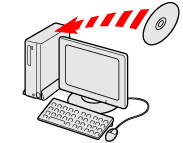
- When the following screen shows up, then click on Run SETUP.EXE.
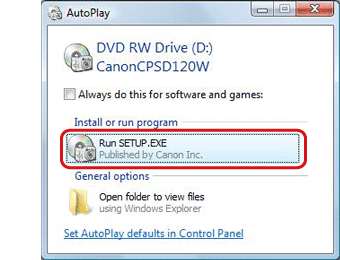
- If the above wizard does not appear on the screen, then you can run the setup file from ‘My Computer.’
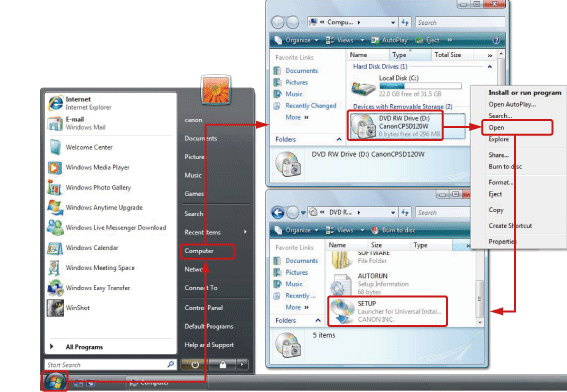
- In the next screen, click on the Continue option.
- Now, you have to specify the area you live in and choose your language preference.
- After that, select your printer device and click on Next on the further screen.
- When the license agreement window shows up on the screen, then select the Yes option.
- Now, the driver installation process will start.
- After that, connect the printer to your computer device using a genuine USB cable.
- Also, follow the instructions if you see them on your computer or printer device.
- Lastly, to close the window to download Canon printer drivers,click on Finish.
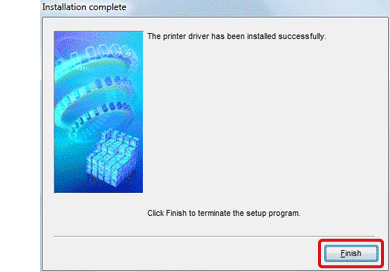
Steps to Download and Install Canon Printer Drivers on Mac
In order to download Canon printer drivers on a Mac device, you have to follow the below guide.
- Firstly, access the Canon support page on your Mac device.
- When the homepage of the website opens, enter the Canon printer model name in the Search section.
- Once you see the option of your printer in the list, then click on it. This process will take you to the support page of the printer model you are using.
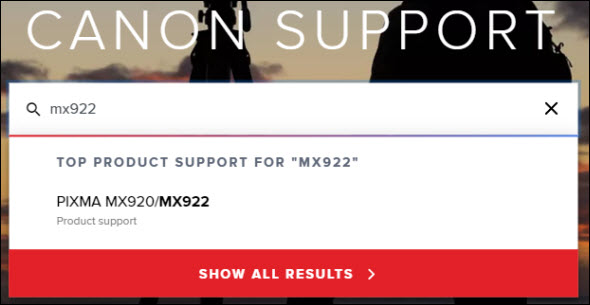
- Now, you have to select the Software & Drivers option for your printer device.
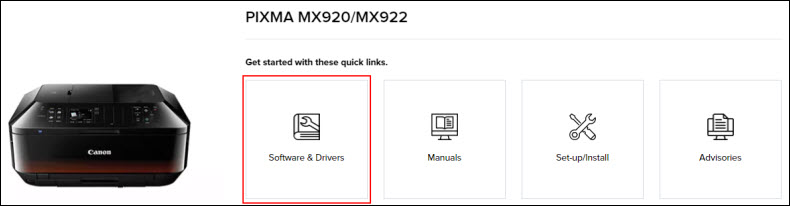
- After that, a list of compatible drivers will show up on the screen; click on the Download button for the Canon driver you want to download. (Choose the recommended driver option if you are downloading the printer for a new device.)
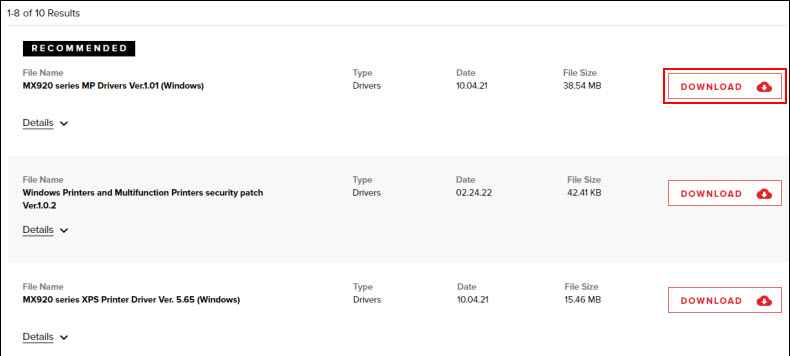
- When the driver download process is complete, double-click on the file.
- Now, follow the instructions on the driver installation wizard and install the driver on your device.
Important Note: If you are using a MacBook computer and have Canon printers of PIXMA TS, TR or CanoScan models, then you do not need to download a driver, as these printer models use AirPrint technology.
Frequently Asked Questions
How can I download and install Canon printer drivers on my Windows 10?
The below steps help you download and install the Canon drivers on Windows 10 devices.
- Visit the Canon Download Centre on a browser and then type your printer name.
- When various lists of drivers show up on the screen, then click on the recommended one.
- Wait for the download to finish, and then open the driver setup file.
- Follow the instructions of the setup wizard.
- Once the Canon driver installation is complete, connect your \printer to your device.
How do I manually install printer drivers?
This guide will help you manually install USB drivers.
- Firstly, attach the USB cable to your printer and computer.
- After that, go to the Devices window.
- Next, head to the Devices & Printer option and choose your printer.
- Then, choose the option of Add a printer.
- Follow the instructions and add the printer to your device.
How to download a Canon printer driver on a Mac?
The steps to download the Canon driver on Mac are as follows:
- Open a browser and search for the Canon printer driver for Mac.
- Then click on the Drivers and Software link of the official site.
- After that, type the printer model name in the Search bar.
- When the driver options appear, select the suitable one and download it on your device.
- Lastly, install the driver when the download is complete.
Visit: ij.start.canon
Source: https://ijstartcanen.com/how-to-download-and-install-canon-printer-drivers/
Comments
Post a Comment